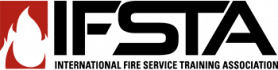R1 Instructor's Information
How do I create an R1 login (registration)?
Creating an R1 account (registering)
- Go to http://moodle.ifsta.org. Click on the “Login” link in the top right corner or bottom center of the screen.
- On the login screen in the right-hand column, click the “Create new account” button located at the bottom of “Is this your first time here?” section.
- Choose a username that will be easy for you to remember. Your user ID may contain lowercase letters and numbers. Type in a password that includes at least eight characters, one digit (number), at least one lowercase letter, and at least one uppercase letter. Momentarily click “Unmask” to verify the password you typed. Enter the appropriate information in the remaining text boxes. (NOTE: Be sure you type your email address and password correctly.)
- Click the “Create my new account” button at the bottom of the screen. Click the “Continue” button on the next screen. You will be sent an email with further instructions on how to activate your account.
- Access your email and follow the instructions in the confirmation message from the Admin User. Follow the instructions in the email on how to activate your account.
- Click on the link provided in the email message or copy and paste it into your web browser to complete the registration confirmation process.
- Once your registration has been confirmed, you can enroll in a course, if you have already received the course license key from your instructor.
Last modified: Wednesday, April 24, 2013, 12:10 PM