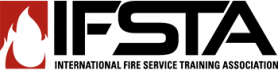R1 Instructor's Information
How do I enroll in an R1 course?
Completion requirements
Enrolling in your course's home page
- Before you can enroll in a course on the Resource One (R1) server, you will need to create an account (R1 user ID and password), and you will need the course license key and your course's unique URL (web link) from your instructor. The license key and URL may be sent by email or given in your class orientation session. Do not share this information with anyone.
- Login to R1 using the user ID and password you created. Access the email sent by your instructor that contains the course information and copy and paste the course link into your web browser or type it in manually.
- You will be prompted to enter the enrollment key provided by your instructor. Type the key in the field, and click “Enroll me in this course.” You should then receive an automated welcome message from your instructor, encouraging you to update your personal profile.
- For your convenience, bookmark your course's home page. Familiarize yourself with the contents of your course's contents and edit your user profile.
NOTE: If at some point you access a page with the name of your course in a large red headline, click on the red headline to access your course. The headline is actually a link to your course.
Last modified: Wednesday, April 24, 2013, 12:10 PM