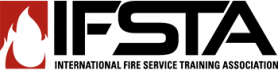R1 Instructor's Information
How do I edit my user profile?
Completion requirements
Editing your user profile
Your profile is your identification information on Resource One. All of your agency’s users can see each others’ profiles, including the instructors.
- To update your profile, click on “Update profile” in the upper right portion of the screen. Or, click where your name appears as a link, and click the “Edit profile” tab and make the appropriate changes. Not all fields are required.
- To add a picture or user icon, use the “Browse” button next to the “Picture of” field to locate a picture on your computer. Use photos in a PNG, GIF, or JPG format. Make sure your picture is small (no larger than about 100x100 pixels or 500 KB). When you are finished making changes, click the “Save Profile” button.
NOTE: Keep in mind that all members of your learning community will be able to see this image.
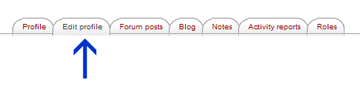
Last modified: Wednesday, April 24, 2013, 12:10 PM