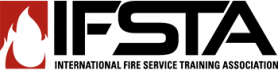R1 Instructor's Information
How do I post a comment to the discussion forum?
Posting a comment to the discussion forum
Your instructor may include a link to a discussion forum in your course screen. To post a message in the forum:
- Click the forum’s link then click the “Add a new topic” button at the top of the list of threads.
- Give your new discussion topic a title in the Subject field.
- Type your post in the Message box.
- Check your message for errors then click the “Post to forum” button at the bottom of the page.
- To reply to a forum message, click on the name of the thread in the forum, and then click “Reply” at the bottom of the post. The fields are the same as they are for making a new topic thread.
Be sure the Subscription setting reflects your preference. If you want to receive email notifications of every post to the forum, set it to “Send me email copies of posts to this forum.” Otherwise, set it to “I don’t want email copies of posts to this forum.” Some instructors may have set their forums to force students to be subscribed or to not allow student postings, in which cases this option will not appear. You can change your subscription status to a given forum by clicking on the name of the forum, and then clicking “Subscribe/Unsubscribe me from this forum.”
Some instructors may use the “Groups” option. If you want to see the forum messages for a particular group, select the group name from the drop-down menu that will appear on the forum’s page.
NOTE: Please report any inappropriate postings, comments, or content by sending an email to support@osufpp.org.